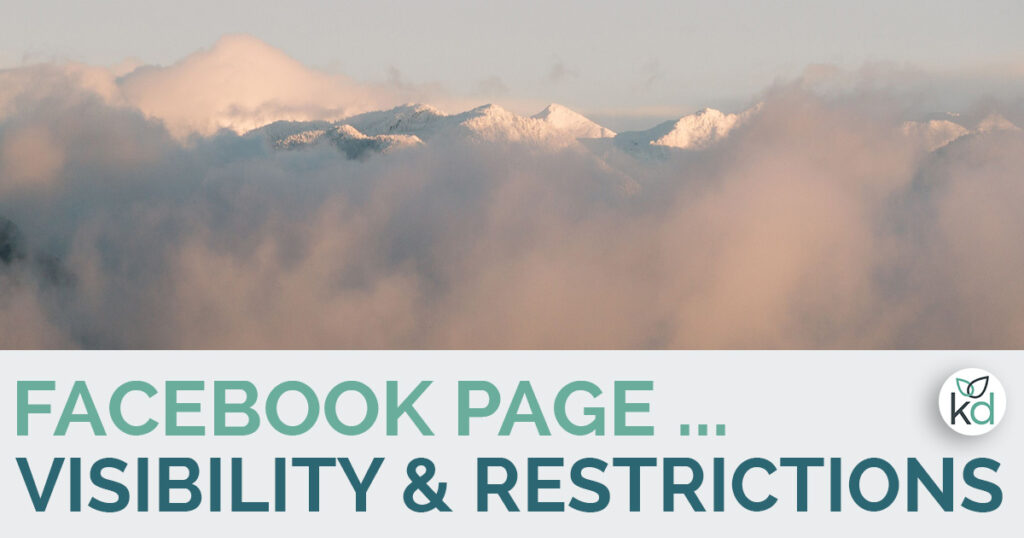
Manage your Facebook business page visibility, age and country restrictions. We’ll learn how restrictions can make a page invisible to the public preventing all-important ‘Facebook follows’.
Let’s look at published/unpublished Facebook business pages first.
How to make your Facebook page visible
Published Facebook pages are visible to everyone on Facebook.
Unpublished pages are only visible to the people who manage the page – this might be the case when the page is first set up and you prefer that it’s not available to the public. Or perhaps the business ceased trading for a period.
If your page is unpublished, you will see a notification at the top of your page when you view it. Let’s change the settings so it becomes published.
Facebook page visibility settings
These instructions are for a desktop computer.
To manage visibility settings on your Facebook page go to the page. Click on Settings – you’ll find the settings tab if you scroll down the menu on the left-hand side. It’s at the bottom.
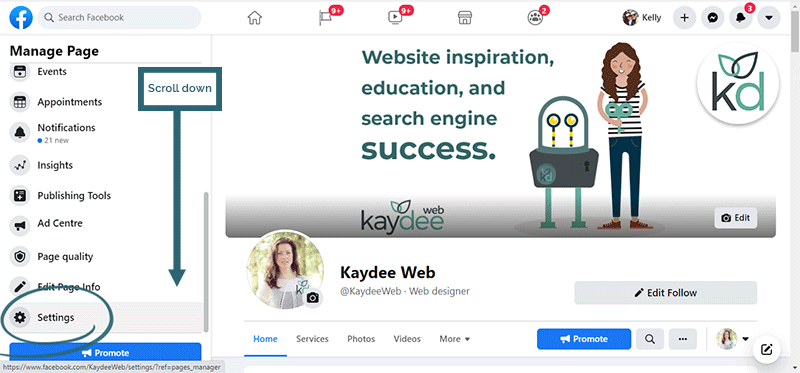
With General selected you should now see a row labelled Page visibility.
If the page is published then Page published will be selected. If it doesn’t say that, click Edit to the right of the row.
In the edit area, you can Publish or Unpublish the Facebook page.
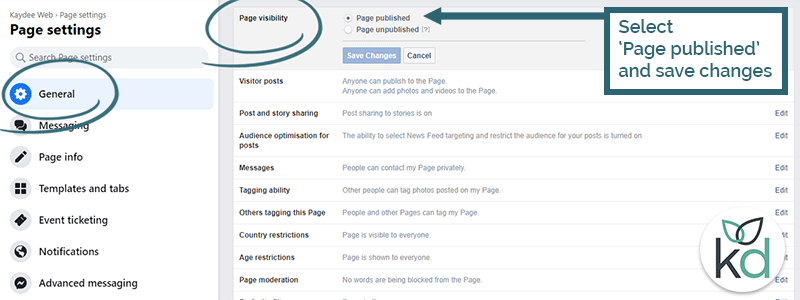
People can’t see your Facebook page when logged out of Facebook
A page that uses restrictions won’t be visible to visitors that aren’t logged into Facebook. This happens frequently when people view a Facebook page from another app.
If restrictions are on, Facebook protects us by showing nothing at all. Disable the page restrictions so that the page can be seen by everyone.
People that aren’t logged in to Facebook can then see information such as the website address, logo, reviews, telephone number, email address, description and services.
Fewer restrictions will encourage people to follow links or get in touch. It shows the business exists.
Remove Facebook page restrictions
Let people see your page when they are logged out of Facebook – remove all age and country restrictions:
From the General tab (as described above) click on ‘Age restrictions’. Set this to ‘PUBLIC’.
I recommend the PUBLIC option to most businesses if the content is suitable.
However, you can set the age restriction for the entire page to:
- People 17 and over.
- People 18 and over.
- People 19 and over.
- People 21 and over.
- Alcohol-related.
Be responsible – if you only ever post adult content or sell alcohol put age restrictions on the Facebook page.
If you post adult content but posts are not always adult, you could use the RESTRICTED AUDIENCE options on each post, as described below.
Country restrictions on Facebook business pages
Facebook pages also have an option for country restrictions – the page can be shown or hidden to people in specified countries.
It’s useful if you receive a lot of SPAM or are location-based. Indeed, it is a deterrent to false fans.
Use the country restrictions with some thought.
Be careful with the country restriction option
Reasons to use country restrictions are:
- Receive a lot of spam followers from one place.
- Sell your product to one country.
- Useful for country-specific pages.
Just remember that travellers to that country won’t be able to see the business page either. They could be looking for a gift for someone local to you or visiting your area in the near future.
Is it worth putting restrictions on Facebook spammers or should you just individually ban them?
My recommendation is to leave the Country restrictions blank – you risk losing connections. Country restrictions will stop visitors from seeing the page information when they aren’t logged into Facebook.
Restricted audience on Facebook posts
There are post privacy options on a PERSONAL Facebook personal profile – public, custom or even Facebook lists. These options are useful if you want to stay friends with someone but manage the posts they can see.
On the personal profile, these are reversible – you can make a public post more private and vice versa.
On a business page, the owner can use the RESTRICTED AUDIENCE option on a post, but the restrictions are irreversible.
NB. In October 2022 there seems to be a bug in Facebook – I can no longer restrict my audience. I am looking into this.
The privacy options are useful to target content to certain people by their age group and their location – be that country or city.
Remember that Facebook restrictions are never absolute – it’s possible someone could see the post if a friend comments on it or likes it.
Setting a post to Public is more advantageous to a business because people can share them.
If you can see the benefits of Facebook post restrictions, here’s how to do it:
- Go to your Facebook business page to create a post.
- Hit Public, which is under the Facebook page name.
- On the next screen hit ‘Restricted audience (only certain people on Facebook)’.
- Choose who is able to see the post – by age and/or location.
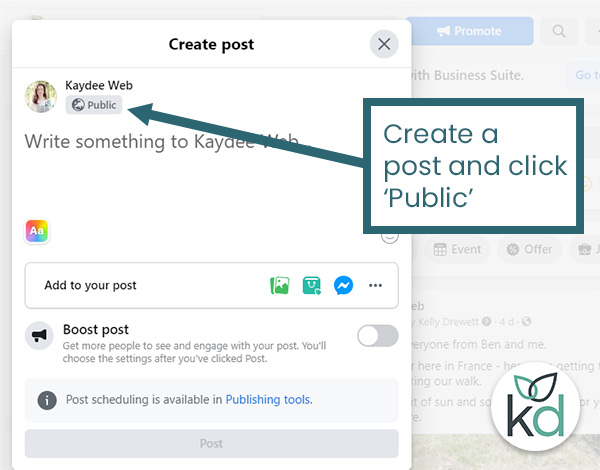
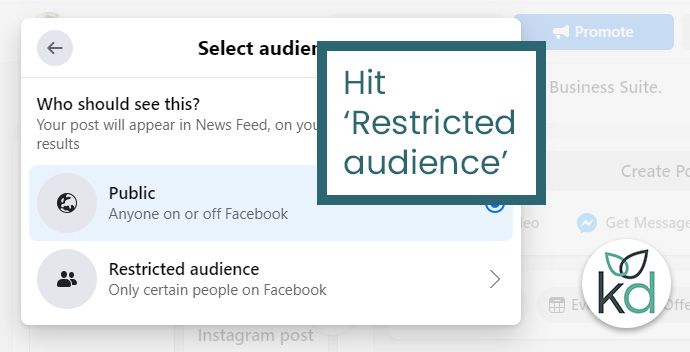
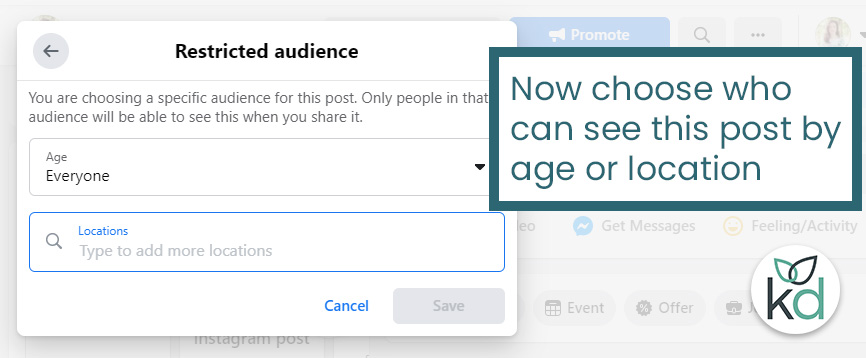
How to ban Facebook users from your page
You can easily ban people from your Facebook page. Banning someone means they will not be able to see the page and they won’t be notified of your posts.
However, if your posts are public (and they should be), the person could see them on Facebook if they are shared.
The banned person will not be notified but they will discover the block if they visit the Facebook page. A ban also means they are removed from the Page Like/Follow so if you unban them, they’ll have to follow the page again.
To block someone from your Facebook page:
- Go to the page then scroll down the menu on the left-hand side and hit settings.
- Now choose People and other Pages (left-hand side).
- The screen on the right-hand side shows all the followers. This can be filtered or you can search.
- Tick the box next to the person/page you would like to ban.
- Click the cog, near the search box, top right of the list.
- Select ‘Ban from page’.
- This can be undone, simply by going to the Banned people and Pages – tick the box then select the cog and ‘Unban’.
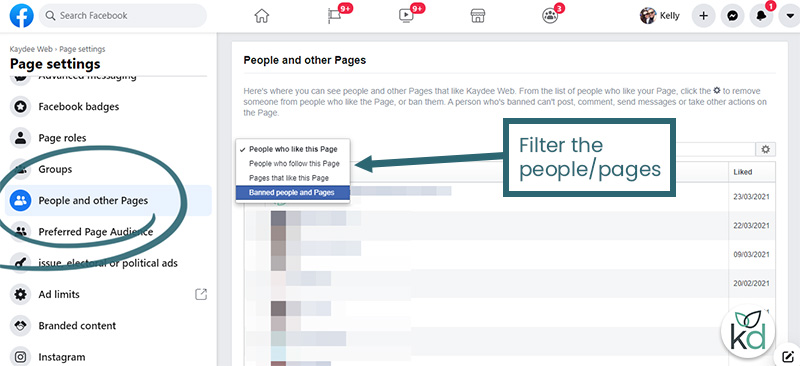
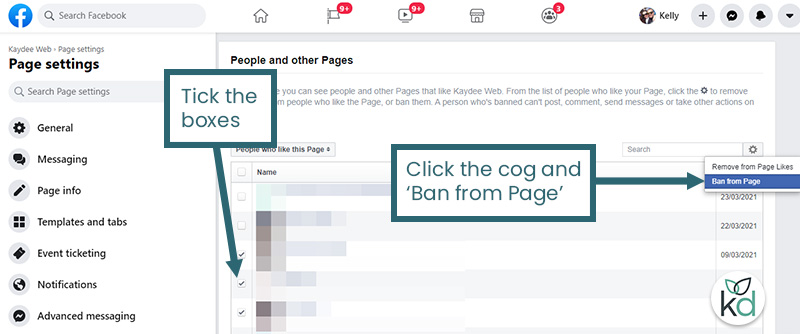
Facebook page spammers
It’s pretty easy to recognise a Facebook spammer. Visit their Facebook profile using your personal Facebook account to check them out. Something you can’t do as a Facebook page because there are access restrictions.
Sure signs of a Facebook spammer are:
- They’ve joined Facebook within the last 6 months.
- They have very few friends.
- Have multiple posts/profile photos over a very short time period.
- The profile does not look legitimate.
I hope that helps you to understand Facebook visibility when it comes to business pages and posts.
Brands must become more open online and use the Facebook page with Public settings. That way, we can earn the trust of our audience.
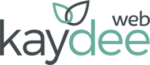
On my “business” page (it’s a page for an academic department at a university so we’re not selling anything but it’s a page not a personal profile) I don’t have any option except public when I try to change the audience on a post–the “restricted audience” option doesn’t appear, only the “public” one. Any idea why this is and how I could change that?
Hi Mr Rey, you know what – I can’t use that feature anymore either. I believe Facebook has taken it off. There is still the option to click on the PUBLIC link but it takes you round in circles. This may be an oversight/bug on Facebook. I will keep an eye on it.
Hey kelly, i made a business facebook page a month ago and i have all filters turned off and everything i see set to public and page is published. Any ideas as to why it doesnt show up on any search results? Thanks for any input.
Hi Jeremy – search engines take a while to rank most pages, they’d want to see you are a genuine, active business first. You can imagine how many people open Facebook pages – they don’t rank until you prove yourself. Here are a few tips to help the Facebook Google page rank:
Search engines only rank quality pages. Put lots into the page and in time, the Facebook business page will appear on search engines.
Hi, thanks for the tips.
I’m still confused about one thing. How to make a facebook page visible to the public without having to login?
I don’t have the “Anyone 13+” option in the Age restrictions section, but only the “Public, 17+, 18+, …” option.
I have setup like this:
Country Restrictions: Page is visible to everyone.
Age Restrictions: Page is shown to everyone.
But my Facebook page is still not visible to the public without logging in.
Do you have any suggestions?
Hi Kris, I have updated this post now. You should be able to go to your Facebook page settings (left-hand side) then to the GENERAL tab. Look for AGE RESTRICTIONS there and select PUBLIC if you would like the page to be public. If someone is not log in, they will then be able to see the basic details and the public posts that you have shared.
Hello. I created a Facebook page a few years ago but it’s been unused for a couple of years. I just updated my page, added new posts and pictures, etc but no one can find it when they search for it. It does say it’s published. My current settings are set to public, so I don’t have any age or country restrictions. I also tried to see if I could reactivate it, but when I follow directions, the only options are to deactivate (which tells me that the page is active currently). How can I make the page visible so people can find it? Your article is the only thing that addresses this issue, so I would appreciate your help. I did all of your suggestions, and my page is still hidden. 🙁 Help! I don’t know what else to do! Thanks in advance!
Hi Lindsey, I’ve come across this before – make sure that people are searching your exact page name. For example, if you use the & symbol (ampersand). The searchable page name can be different from the Facebook page URL. I’d also say – keep posting to your page. Facebook won’t suddenly put you into all searches because you’ve done a few posts. You must be consistent.
Hello Kelly, I think I have the same problem with Lindsey. The only difference is that, when I go to General Settings to edit my page visibility, it says that “Your Page has been unpublished by Facebook”, thus, can’t be edited. What does it mean? As far as I am concern, this page was actually created for educational purposes. It was made for our virtual school club activities amidst the pandemic. And now, something went wrong and I don’t find any reason why our page has been blocked. Please, I need your help. Our activity is fast approaching and we badly need this page for our students. Thank you
Hi Rhesa, yours is not the same problem. Has the page been inactive for a while? Or has someone published SPAM? These are reasons that Facebook would unpublish your page. Here are some reasons on the Facebook community – https://www.facebook.com/help/348805468517220
You will need to APPEAL to Facebook to republish the page, convincing them that you are not taking part in illicit activity and that you will provide valuable content. Do this from your page SETTINGS. Good luck getting it back!
Hello Kelly, thanks so much. I guess it is due to inactivity since we only intended to make it active only during our school activities – once a year. I really thought it would just be fine in that way. Anyway, where particularly in the page SETTINGS can I send email? I tried to explore but I can’t find it. Thank you
Hi Rhesa, I didn’t advise you to email but to APPEAL.
I sent a link to a Facebook page in my last comment. They say that you should click APPEAL at the top of the page.
From Facebook – “If you believe that your Page was taken down or received limits by mistake, please let us know by going to your Page and clicking Appeal at the top.”
I hope that is clear 🙂
Hi Kelly, i have struggling with the new recommendations lay out Facebook introduced.
I have a widget on my website that shows te reviews and recommendations from my business page.
Since the change that isn’t working anymore.
The supplier of the widget says because if you take a look at my company profile in incognito browser mode recommendations nor reviews are being showed.
Can you help me?
Hi Johan, to be honest, it sounds like you might need to change the widget. Often, widget creators do not keep up with platforms. Did you pay for the widget? If so, you may have some influence on the widget creators – it sounds like they need to bring it up to date. I am going to assume you are working with WordPress – if that is the case WordPress plugin library will tell you the last time a plugin has been updated, for example, this Widget for Social Reviews. This is not one I have used myself but you can see it is up to date. Hope that helps Johan!
I won’t have a friend on FB not be able to see posts on my business page. I have set the privacy to friends except… Will that affect what they see on my business page or just my profile? I went into privacy from the business page but is using my username rather than the pagename. Just want to be sure.
Hi Lisa, the ‘FRIENDS EXCEPT’ option is only available on your personal profile. You’ll need to ban the person from your Facebook page or restrict the posts to disclude them. I have updated this blog post so you can see the differences. I hope that helps.
Thanks for sharing
That’s okay Lara!