We’ll talk about ways to hide or share your Facebook posts to specific groups of people using Facebook lists, but first I’d like to discuss the reasons to cross and combine personal and business social activity.
Customers are real people too – they follow pages to gain something from them – education, inspiration or entertainment. So it is really important to provide these things to an audience.
Using a personal Facebook profile to connect with business contacts helps to stay in touch – don’t shun requests completely. Once you know how to use Facebook lists you’ll feel confident in what you share and when.
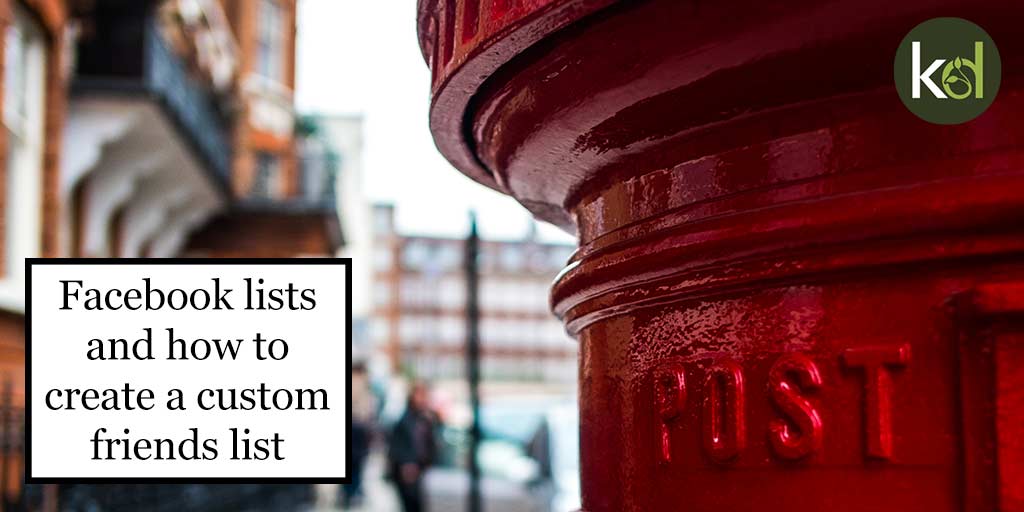
Linking a Facebook profile to a business page
Linking a personal Facebook profile to a business page helps to encourage people to discover more about your business. Set up correctly Facebook friends can see and click the link to your business page, it sits on the top let of your Facebook profile.
To link your Facebook profile:
- Click your own profile picture.
- Go to Edit Details on the left hand side.
- Click Add Workplace.
- Under WORK click Add a Workplace again.
- Within the COMPANY field start to type your business page name. Find it in the list.
- Make sure it’s public and click SAVE.
Mixing personal social media with business
Mixing personal social media with their business social media makes some people very uncomfortable.
However, I encourage you to share business updates across both your Facebook page and your personal profile, and personal updates on both too. Friends help to share your message and grow your network. Being personal strengthens connections.
At a networking event I went to, I remember a business owner admitting they wouldn’t want his clients to see a photo of him ‘eating chips‘ – which was an example but it became the subject of great amusement in the group session.
I understood his concerns – but what would that photo really mean to his clients? Would they take their business elsewhere due to a photo?
No. In fact – entertaining photos that personalise a business have completely the reverse effect.
People buy from businesses they trust, have strong connections with and who are familiar to them. This is also why I encourage physically meeting up instead of leaving it to connections online.
Be yourself on social media
Appear professional but realise that it is often a delight – and a relief – for customers to see the real you. A certain post may make them laugh, stick in the mind and humanise you.
I’m always relieved when walls come down.
It makes me relax, which develops a better business relationship.
After going through reasons to make your social media more human we can get to topic.
Accepting clients on a personal Facebook profile
There is a way to accept a client as a Facebook friend, but keeping some items private from from them – the solution is Facebook lists. In my opinion Facebook lists are very under-used.
I’ve used Facebook lists for a long time to reveal posts to certain groups of people. I don’t want to irritate my non-business friends with constant business updates. So certain posts I create are only visible to my business list.
In the same way, Facebook lists can also be used to hide certain posts.
How to edit and create Facebook lists
If someone that I know only through business requests to be my friend I add them to a business list.
I can then post a status or a photograph to my business list only. Or I can hide a status or photograph from my business list. The latter means that the original post will not appear directly on their news feed.
Be aware that a post can be seen by anyone if it has been liked or shared by their friends.
At time of writing you cannot set up lists on mobile devices.
How to edit a Facebook list
- Go to your desktop computer and login to your personal profile on Facebook.
- Click the Facebook ‘f’, top left to go to your Facebook news-feed.
- On the left hand side, in the grey area, there is a menu titled Explore – extend that.
- Click on a list name to edit a list. You will see posts from people within that list.
Manage Facebook lists
- Click on the Manage list button, top right of this page.
- Choose the second option in the drop down menu – Edit list.
- The new window shows Facebook friends already in the list.
- Remove a friend from the list by hitting the tick, which deselects them.
- Top left there is a button labelled “On this list“.
- Add friends by choosing Friends from the drop down. Now you’ll see all your friends on Facebook.
- Click each to add them to the list – a blue tick appears for those added.
- Friends won’t see that they are added to lists.
How to create a custom Facebook list
From your Facebook personal profile:
- At the top of the lists page click + Create List.
- Name the list and add friends by starting to type their names in the members field. Click them as they appear to add them to the new list.
- Hit the blue Create button.
Add a single person to a list
Once a list is created friends can be added to it directly from their Facebook profile.
- Navigate to your friend’s Facebook profile by clicking on their name or their profile photo.
- There’s a grey button labelled Friends which is located on their cover photo. This shows that you’re friends. Hover over that button.
- Add them to a list by clicking it.
- If you can’t see the list, click Add to other list and the rest of your lists will appear.
Hide tagged posts from chosen lists
It is possible to hide posts that you are tagged in from certain lists. People on that list will not see things that you’re tagged in, on their news feed.
It’s a useful setting to keep control of what pops up on the news feed of business contacts.
To hide posts you are tagged in from a certain list:
- Click the tiny ‘down arrow’ icon, top right of Facebook in the blue bar.
- Click Settings.
- On the left hand side click Timeline and Tagging.
Here you can edit who can or cannot see posts to your timeline, who can share your posts to their stories and who can see posts you are tagged in.
For example:
- Click “Who can see posts you’ve been tagged in on your timeline?” to activate it.
- Now click the button that appears.
- Select Custom from this menu.
- In the first box select lists that will be able to see posts you are tagged in.
- In the second box select lists that will not be able to posts that you are tagged in – these are the restricted lists.
As a rule of thumb I let everyone see everything that I post (unless I change the privacy settings on a status, see below).
However I block my business list from seeing items that I am tagged in. This way I am more in control of business contacts.
Keep in mind that a post can be seen by anyone if it has been liked or shared by their friends.
Facebook status privacy settings
Share a post to business contacts without boring non-business friends using Facebook lists too – just post it out to the business list. It’s then not shared directly with other friends.
Here’s how to share content to chosen Facebook lists:
- Write a post.
- At the bottom of the box you can tick to share it to your news-feed or to your Story, or both.
- Along side each of these options are buttons, that would usually say Public or Friends, unless you’ve recently changed them. This is the privacy button
- Click the privacy button then scroll down and select More …, then choose Custom.
- Choose a list to Share your post with by typing the name of the list.
- Hit Save changes and create the post.
I hope you enjoy using the lists on Facebook – you can now share particular updates with people that are interested. That way you keep a better relationship.
Use Facebook lists for clubs, groups, locations, companies, friendship groups, all sorts! They are so powerful and a bit of a Facebook secret! More people should use them.
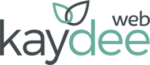
Hi – I am challenged. On my personal FB page I have a “business friends page” which I add all my clients too. However, they also have business pages that “I like”. Is it possible to add those business pages that I have LIKED to the “business friends page”?
TIA, Marlene
Hi Marlene, I don’t understand what a BUSINESS FRIENDS PAGE is? It is a Facebook list of friends that you know through business? You can’t add businesses to personal Facebook lists. I hope that answers your question.