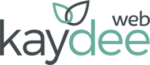Google can answer almost any question you ask by providing well thought out results using a specific formula (called an algorithm).
Pinterest is a different type of search engine. Pinterest can offer the user more than one answer, often to unasked questions. Pinterest is a browsing platform, presented in images.
Pinterest built a ‘guided search’ to help users to explore. Users can simply browse topics, displayed in images and short descriptions, until they find something satisfying.
The user clicks on the image, which takes them to a web page.
Like flicking through a huge cyber magazine.

How to use Pinterest
Users can create boards for different topics – like Art, Gardening, Biking, Fashion… what ever that user is interested in. Users can search on topics (keywords) and Pinterest will list relevant images for that search. When the user finds something they like they can ‘pin’ it to their relevant board.
Boards can be private or shared. Other users can repin, like a pin, send a pin or comment on a pin. Pins can be created directly from a website.
Users can follow other users. Or follow businesses.
Pinterest and businesses
As of September 2015 Pinterest hit 100 million users. That is a lot of people to ‘pin’ an image from your website.
Using images on your posts and pages will enable users to PIN your page
Most business can be visual. If you run an accommodation business, produce artisanal mustards, tailor men’s suits or fashion jewellery from glass you can find images to can use to help your business on Pinterest. Don’t be afraid of taking your own!
Pinterest on a WordPress website
Make it as easy as possible for users to Pin your page. I use ‘Pinterest “Pin It” Button Lite‘ on my WordPress blog. The plugin adds a “Pin it” button to the top or the bottom of your post.
On each page or post Pin It Button Lite gives you the option to choose an image specifically to be used as a Pin. This is especially useful because Pinterest images should be a certain size for best affect.
Pins look best when they are vertically oriented. Pinterest recommends an image aspect ratio of 2:3 to 1:3.5 and a minimum width of 600px. It is nice to use a text over lay on the image to entice users to click your Pin. Or use a small logo.
Pinterest description for businesses
Use Pin It Button Lite to add a description. This will be displayed under the image when the user is browsing through Pinterest. Do not use selling tactics, like 10% off or click here. Make it interesting and compelling to get people clicking!
Use a description aimed at humans, which is in context with the image. The Pinterest description should be between 75-100 characters.
Avoid using words like NEW or “For this weekend only”. The description will soon become out dated and just frustrate users.
When someone goes to your web page and hits the Pin It button, they will easily add a well formed Pin to their board, making your company look great as well as sharing your content easily.
Pin your own web content
You can Pin your own content as a user would, once you have set up the plugin as describe above. Just go to the front end of your site and click the PinIt button.
If you would like to Pin directly from the Pinterest website:
- Go to your account on Pinterest
- Click the plus (+) button, bottom right
- Click Pin from a website
- Paste your URL and click next
- Choose an image
- Add a description of 75-100 characters
- Pick a board
Tips on Pinning for business
- If you are re-pinning please make sure the link works
- All your Pins should link to a relevant page ie. if you advertise a product the Pinner should be sent to that product page