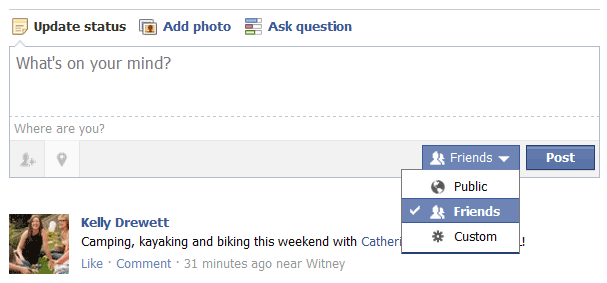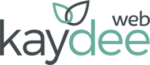Why is tagging useful for businesses on Facebook?
I very much encourage businesses to use the Facebook tagging feature. Tagging participants from a corporate event, meeting or training session gets them involved, can reach their connections and build on business relationships.
They may comment on the photo or status, meaning friends are likely to read it and notice your brand.
A person is much more likely to purchase from a company that is already trusted by their friend or peer.
How to tag a connection on Facebook
There are two ways of tagging a friend or page in your status. You can mention them within the status or you can simply tag ‘people you are with’. They are not quite the same.
Mention the connection within your Facebook status
This is now available on both personal profiles and business pages.
Write your status. When you want to tag someone just start typing their name. A list of your friends will appear, click the one you want to tag.
I sometimes find Facebook doesn’t automatically come up with the list when I start typing a name. In this case just write the @ symbol then type their name, ie. @Kelly… should bring up all the Kellys’ you are connected with.
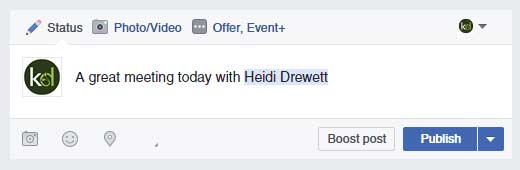
Mention a business page in your Facebook status
To tag a page in your status, start with the @ symbol then simply start typing the name of the page.
You are no longer required to like a page before you can tag it.
Mention people you are with on Facebook
This Facebook feature is slightly different, and allows you to tag friends who may be with you. Or you may just want to mention.
This way of tagging does not include their name within your status and you can only do it from your personal profile. Not a business page.
Once you have written your status click the +Friends button, circle in the image below. A field appears asking “Who are you with?”.
Start to type the name of your friend here. A list will appear letting you click to choose a friend.
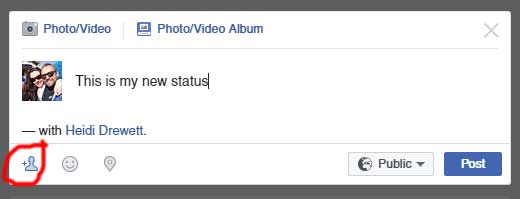
Tagged the wrong friend? When you want to take a friend off, just click their name as you see it above. A new box will appear with the list of friends. Hit the little blue cross next to their name.
Adding a location on your Facebook status
This Facebook status feature is location based. Easily add your location when you post on your personal profile or on your business page.
Add your current location to a status using the location marker, circled in red below. Facebook will initially list places around you, or places that you regularly use.
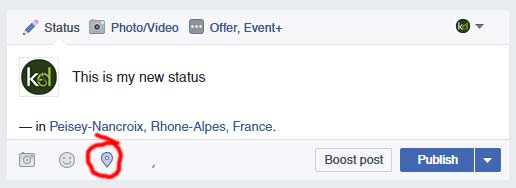
Remove the location tag by clicking on the place name. A new box will appear listing the place, hit the little blue cross at the end of the row.
Location statuses can be great for businesses to connect with Facebook users in that area.
Personal profile privacy feature
Personal users can customise who sees their status.
Look to the right hand side of the status box. The drop down menu there usually defaults to FREINDS.
If FRIENDS is selected all your Facebook friends will be able to see the status you write. Please note that if you tag a friend all their friends will see the status. If one of your friends comments on the status, all their friends will see the status.
PUBLIC means that everyone can see the status even if they are not a direct connection of yours.
Customise who will see your status and HIDE your status from specific people using the CUSTOM button.