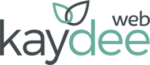Create an email signature in Outlook 2007
Setting up your email signature in Outlook 2007:
- Open OUTLOOK
- Select Tools then Options from the menu at the top.
- Click the Mail Format tab.
- Click Signatures under the heading Signatures, then go to the E-mail Signature tab. Click New.
- Give your signature a name, for future reference. I call mine ‘Kaydee Web’. Then click OK.
- Type your new email signature in. (You can use the formatting toolbar to format your text to change the font type, colour and size.)
- Click OK and then OK again.
- Create an email signature in Outlook 2010
Setting up your email signature in Outlook 2010:
- Open OUTLOOK
- Select File at the top.
- Select Options from the left-hand side. A new box will pop up.
- Click Mail on the left-hand side.
- Click the Stationery and Fonts button.
- Click the Email Signature tab. Now click New.
- Give your signature a name, for future reference. I call mine ‘Kaydee Web’. Then click OK.
- Type your new email signature in. (You can use the formatting toolbar to format your text to change the font type, colour and size.)
- Click OK and then OK again.
Good luck!
Contact me if you get stuck.