Too much noise? Organise your ‘Twitterverse’ using Twitter lists.
I advise clients to ‘follow back’. As a brand, you should follow your fans as people love to feel that you are willing to reciprocate. It’s important that you engage and connect with them. However, having to trawl through millions of unrelated tweets in your news feed can be confusing and, quite honestly, boring.
Reference following back, also read my post SPAM ON TWITTER.
 Why use Twitter lists?
Why use Twitter lists?
You can use Twitter lists to read about certain topics at particular times. You can also use these lists to follow your competitors or to stay in touch with customers.
Lists organise the tweets into topical feeds, so you don’t have to view everything at the same time. When you view a particular list you will only see tweets from those you have included in that list. PLUS promotional tweets are not shown within a list, hurrah!
I organise people into lists like ‘Good Twitter Connections’ or ‘Engaged Followers’ so I can chat with them regularly. I also use categories such as ‘World News’, ‘Graphic Design’, ‘Web Tools’ and ‘Social Media’ so that I can access tweets from people in these specific fields.
Twitter users will be notified when you have added them to a list, which can be a really positive thing. If you add them to a list called ‘Enriching People’, for example, they are bound to be chuffed. That can spark interest.
Try to avoid public list titles such as ‘Annoying Tweeps’… that could be a bit awkward when they are notified!
I use my lists to spark my interest again. Instead of facing 700 or more users on the Twitter home page it allows me to create my own streams: streams that I enjoy looking at and engaging with.
Other people can see your lists and follow them unless you make them private (see below).
How to create Twitter lists
To create your own list you will need to:
- Click on your avatar, top right. (Your avatar is the profile picture of yourself or the company logo you use on Twitter.)
- Click LISTS in the dropdown menu.
- Click CREATE NEW LIST on the right-hand side of that page.
- In the pop-up box, type in an appropriate list name and description. Decide whether your list will be private or public (more information below).
- Click SAVE LIST.
Private Twitter lists
I use private lists when I want to keep an eye on an account, for example a competitor, or for people I am connected with on a personal level. It’s easy to make a list private. Simply follow the steps above to make a new list and then click the PRIVATE button.
No one else can see or follow your Twitter private lists and when you add people they will not be notified.
Public Twitter lists
Public lists are great for sharing and following. You can really make people feel good by adding them to a public list called ‘Tweeps I love’ or something similar.
If the list is PUBLIC, that person will receive a Twitter notification telling them that you have added them to your list.
Users can subscribe to your public lists without actually following you.
Adding people to a Twitter list
Now it’s time to add people to your lists.
- Navigate to the person you want to add (you can use the Twitter search box to do this).
- Under the cover photo on the person’s page you will find a cog icon. Click that.
- Then click ‘ADD OR REMOVE FROM LISTS’.
- Tick the list you want to add this person to, or simply create a new list.
How to view your lists in Twitter
- Click your avatar.
- Now click LISTS. If you already have lists set up you will see these here.
- Within the list page, you can see MEMBERS and a number on the left-hand side. Click on this number to view all the users in that list.
Twitter list subscribers
LIST SUBSCRIBERS are people who are following the list but are not necessarily following you.
Having people follow your lists is a good thing; it means you are inspiring someone. People will connect with you and others within that list, building the conversation.
It is also a great idea for you to follow other people’s interesting lists.
Enjoy!
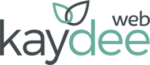
 Why use Twitter lists?
Why use Twitter lists?