Used correctly, images can be used to help a website’s SEO influence.
The way an image is sized, saved and added to a WordPress website or blog will make a difference to search results.
The image content must be clearly declared.
WordPress just makes it all very easy.
The file name is the first important part of image SEO.
Of course, you’ve already resized and compressed the image for fast download. Here’s a video letting you know why you should resize images for the web.
Now save the image according to the subject matter and page content.
File names should reflect the image content and where possible, use key phrases chosen for the page.
For example:
- Good practice says that I should save this image as large-blood-hound.jpg.
- But maybe my blog post is about dog food and I’d like to rank for Dry Dog Food For Large Dogs.
- In which case I need to save my image as per my chosen key phrase i.e.
- To a search engine, either of these descriptions is informative. Much more than image07.JPG.
- Limit the use of small joining words when saving images – leave out words such as ‘and’ or ‘for’.
Once saved, we are ready to upload it to WordPress and put it on the page.
See my video “add an image to WordPress” if you’re not sure how to do that.
Place images next to relevant text
Google quality guidelines ask website owners to ‘place images next to relevant text’ where possible.
Try to stick to this rule – and choose images wisely.
The Alt tag within WordPress
Once added to the page and in the right position, the magic of WordPress image SEO starts with the Alt text.
Alt text stands for alternative text, it is an information tag that’s included in the code.
The Alt tag is used to help people.
It’ll show on browsers with ‘images turned off’ or if the image is missing or unavailable.
And it helps visitors with visual impairments using screen readers.
Screen readers scan through code and really it’s the code that we are changing that helps the visually impaired AND search engines to understand an image on a page.
You should, again, use key phrases where possible.
Use full sentences for humans, so here on the Alt Text you will use joining words such as ‘and’ and ‘for’.
Watch the video included on this page, to see this on-screen.
- Using WordPress blocks, once you click on the image block you will see a field for the ALT tag on the right-hand side of the page.
- Click the block tab, then click image settings.
- Type your key phrase here for good image SEO. It’s a personal preference whether to use capitals for title cases or lowercase, sentence cases.
WordPress image captions for SEO
Image captions are said to also strengthen search engine rank.
People use them when scanning a page for information.
- To add a caption just click the image block on the page.
- The CAPTION field will appear under the image.
- Type your caption here, using your key phrase.
- If you don’t include a caption, nothing will appear here at all.
Practices that will be penalised
Don’t add a string of keywords to the Alt Text that doesn’t make sense.
Try not to overuse the key phrase.
Both of these practices will be penalised by Google for keyword stuffing.
You could use slightly different phrases on the Alt Text and the Caption to avoid this and to rank for more than one phrase.
Search engines are extremely intelligent and can understand relationships between content on the page, the image, the phrases and will understand the intention.
As long as images relate to text then the page could rank for many, similar key phrases.
The thing to remember when undertaking any SEO at all is that HELPING HUMANS needs to be the number one priority.
Text overlays on images
If text overlays the image – maybe it’s a title image – make sure the Alt Text matches the text on the image.
Recapping WordPress image SEO
- Resize and compress the image.
- Save the image using keywords.
- Place images near related text.
- Use Alt Text and captions.
All very simple ways that you can improve pages for search, using images.
There are a few more ways that you can continue to strengthen the pages using structured data, Open Graph images, Twitter cards and even Pinterest images. I’ll cover those in another video.
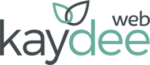
Hi: I was wondering if I should have dashes in between the words in my image title. i.e. (yellow-gold-round-earring). I was sure I saw that somewhere, but it doesn’t seem you use that method. Any help would be much appreciated.
Thank you!
Hey Andy, when you save the image the file name should have dashes between the words, yes. The title attribute is different and shows up as a tooltip when the user hovers over the image. This would be written legibly, normally. No dashes are needed there. Hope that explains.