Step by step instructions to add a PDF to WordPress plus how to link to it via a WordPress text link or an image.
PDF documents are used widely across the web to provide downloadable white papers and guides. PDFs avoid common compatibility problems – we can open a PDF on almost any platform. PDFs are also crawled and ranked by search engines.
How to use WordPress block editor >
How do you add a PDF to WordPress and link to it?
For this guide, imagine the PDF has already been created and is on your computer. You’d like to upload it to your website or blog, so it’s publicly accessible.
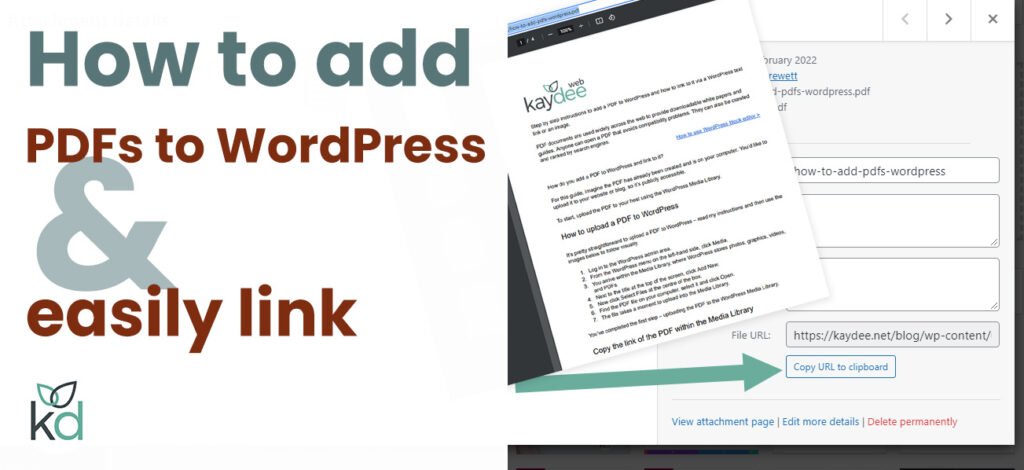
To start, upload the PDF to your host using the WordPress Media Library.
How to upload a PDF to WordPress
It’s pretty straightforward to upload a PDF to WordPress – read my instructions and then use the images to follow visually.
- Log in to the WordPress admin area.
- From the WordPress menu on the left-hand side, click Media.
You arrive within the Media Library, where WordPress stores photos, graphics, videos, and PDFs. - Next to the title at the top of the screen, click Add New.
- Now click Select Files at the centre of the box.
- Find the PDF file on your computer, select it and click Open.
- The file takes a moment to upload into the Media Library.
You’ve completed the first step – uploading the PDF to the WordPress Media Library.
Copy the link of the PDF within the Media Library
To link to it, you need to copy the link to the PDF – also known as the URL, path or address. Because WordPress calls it the LINK, we will also call it the link.
Copy the link to the PDF file.
- In the Media Library, click on the PDF.
A window opens, which contains the file information. - Highlight everything in the COPY LINK field.
Over on the right-hand side is a field labelled COPY LINK.
You need to highlight everything in this field, starting with https://.
An easy way to do that is to double click, in quick succession, anywhere within the COPY LINK field. The link will turn blue when highlighted. - Now click ‘control+C’ (PC), ‘command+C’ (Mac) or right-click on the highlighted text and click ‘Copy’. The clipboard will store the link.
Tip – I often paste the link to notepad to pick up later.
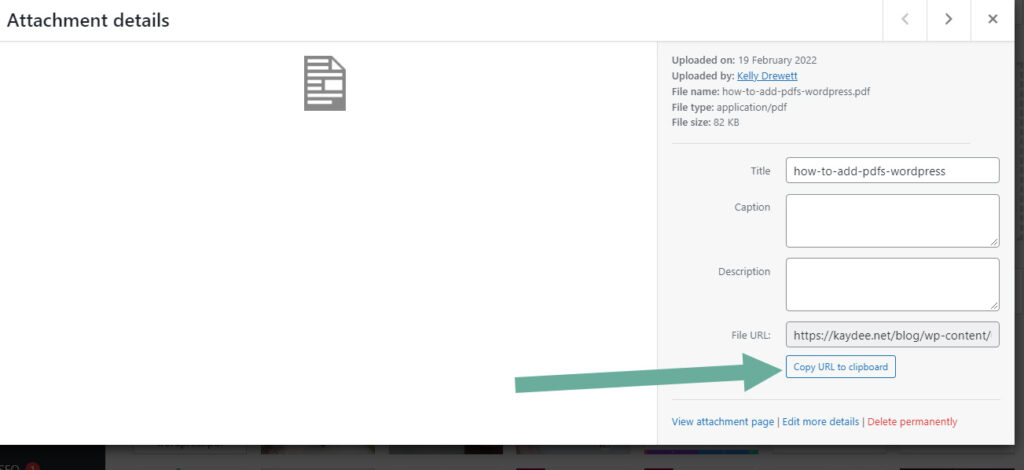
Great – that is step two completed.
We create a link to the PDF document within a WordPress post or page.
Create a link to a PDF with a WordPress post or page
Text links
The next step is to create a WordPress text link.
To learn how to link to the uploaded PDF via an image, jump to the next section.
- Open the WordPress post or page in the admin area.
- Find or type the link text, i.e. “How to upload a PDF to WordPress (and link to it)“.
- Highlight the text.
- Click on the icon resembling a paper clip above the block.
- Put the cursor in the field where WordPress says ‘Paste URL or type to search’.
- Now ‘Control-P‘ (to paste) or right click and hit PASTE to paste the link.
- Hit Submit (resembled by a ‘return arrow’ icon) at the end of the field.
- Click Update to save the page or post.
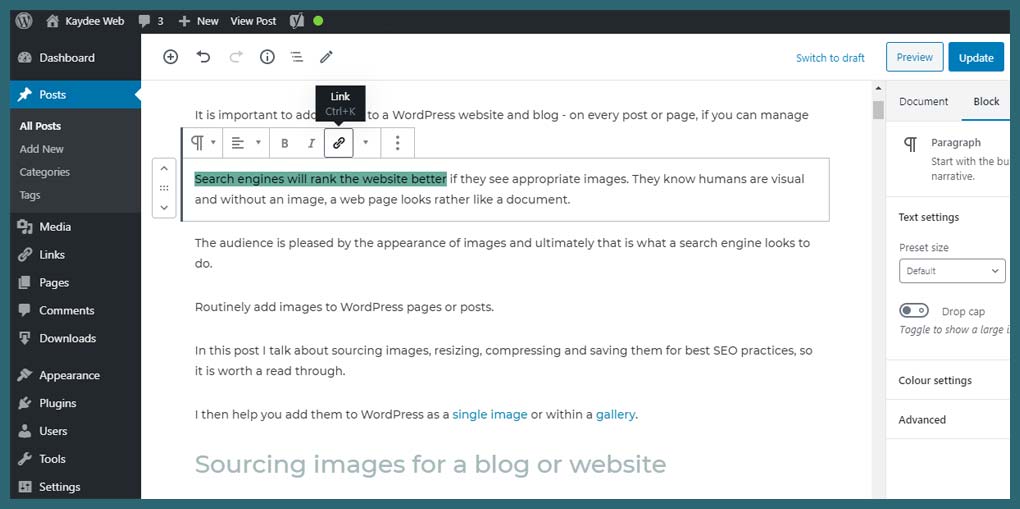
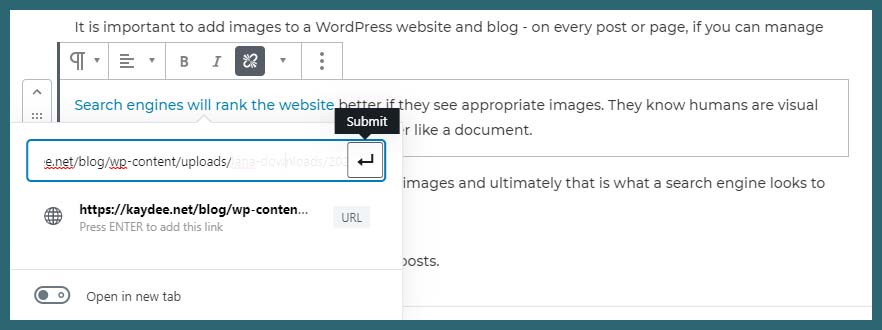
Image links
- Open the WordPress post or page in the admin area.
- Find the image on the page or add the image to the WordPress page.
- Highlight the image simply by clicking on it.
- Click on the icon resembling a paper clip in the menu that appears top left of the image.
- Put the cursor in the field where WordPress says ‘Paste URL or type to search’.
- Now ‘Control-P‘ (to paste) or right click and hit PASTE to paste the link.
- Hit Submit (resembled by a ‘return arrow’ icon) at the end of the field.
- Click Update to save the page or post.
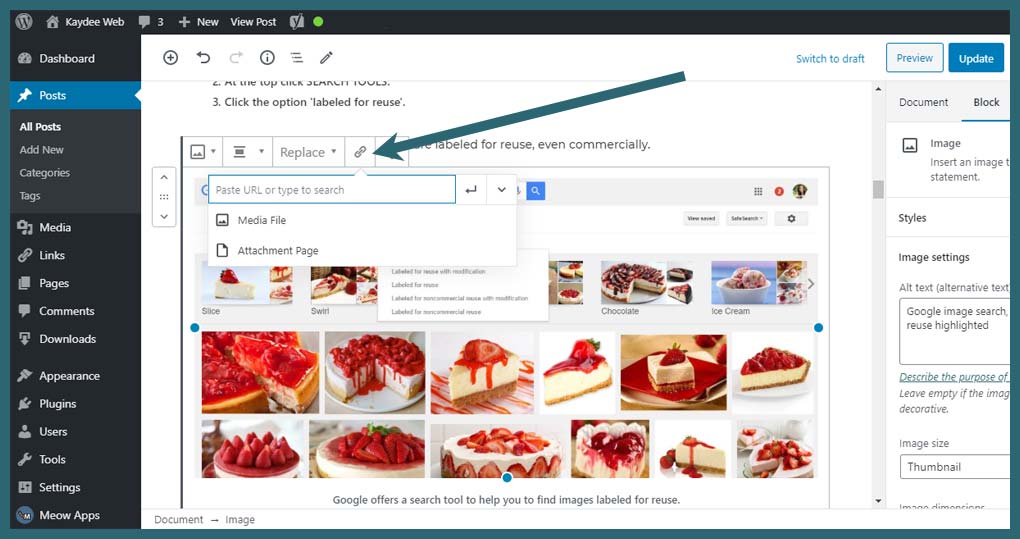
I hope this guide helps you understand how to add a PDF to WordPress and link to it.
Keep in mind that you can link to a PDF on external websites or even a newsletter such as one created in MailChimp.
Just copy that URL (Copy Link above) and use the instructions above to link to it.
PDF file size
PDFs are often quite large in file size because they are printable web documents, so creators tend to put design elements into them. Reduce the PDF file size before uploading it to WordPress to keep a website/blog fast.
Do this in Adobe Acrobat if you have it – open the PDF document, hit the TOOLS tab at the top and scroll down to find ‘Optimize PDF’.
Or use an online PDF compression service like smallpdf.com.
Link to external PDFs in WordPress
Within WordPress, website owners can link to any PDF document on the web.
- Navigate to the PDF in a browser.
- Highlight, then copy the URL within the address bar;
- Now follow the steps above – ‘Link to a PDF’.
Find the URL highlighted in the image below.
Add a PDF as an image thumbnail
A PDF doesn’t display on a website like a GIF, JPEG or PNG.
The easiest way to create an image of the PDF as a thumbnail is to open the PDF and take a screenshot. Trim it using an image editor.
Using Adobe Acrobat use the software to export the page you want as a JPEG. Open the PDF in Adobe Acrobat, choose File > Export To > Image > JPEG. Save that somewhere on your computer.
Now take that into an image editor and optimise it as necessary. Then you can add the image to the page/post and link it as explained above.
You could also use an icon of a PDF from Font Awesome.
To summarise, uploading a PDF in WordPress
- Log in to the WordPress admin area.
- Select Media, then Add New.
- Click Select Files.
- Find the file, select it, click Open.
- The file takes a moment to upload to the Media Library.
To summarise, linking to a PDF in WordPress
- Open the PDF file from the Media Library.
- Highlight everything within the field named Copy Link.
- Control-C to copy.
- Navigate to your page or post.
- Highlight the text, image or button.
- Click the paperclip icon in the menu that appears, top left of the block.
- Control-P to paste.
- Click the Submit button – the ‘return arrow’.
- Hit Update to save the page.
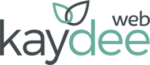
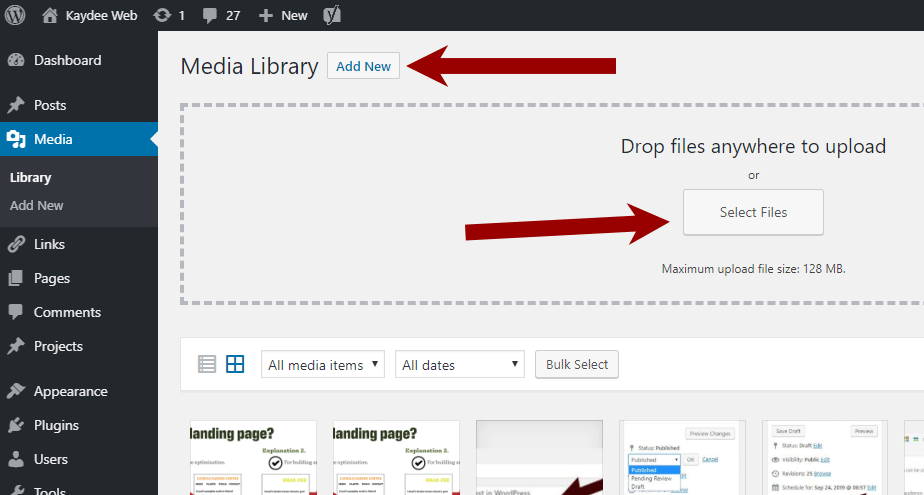
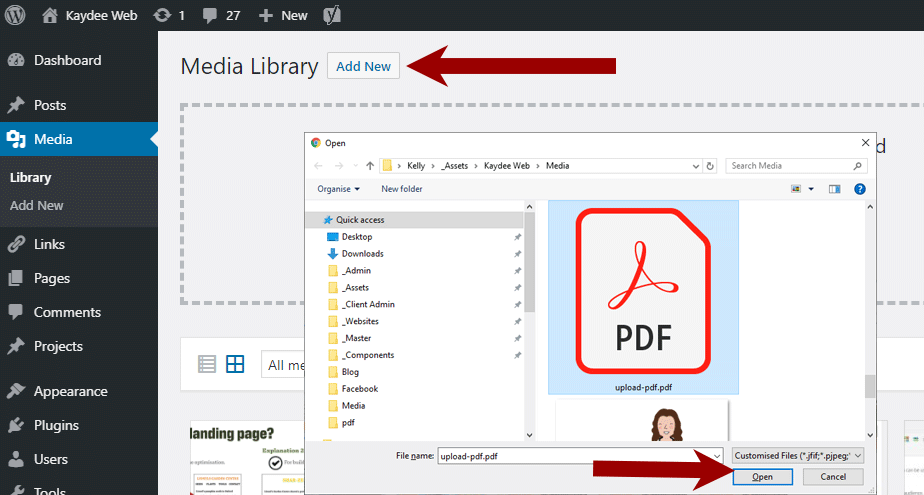
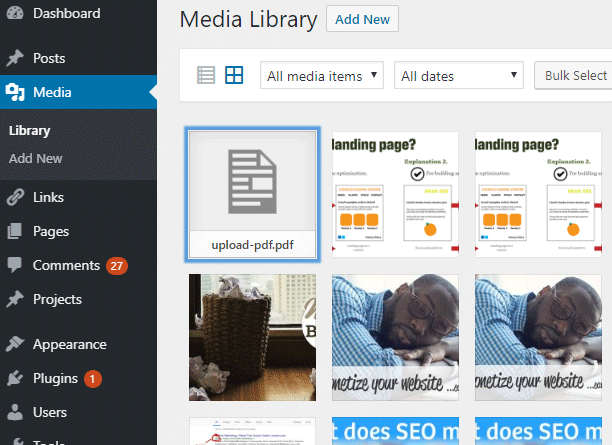
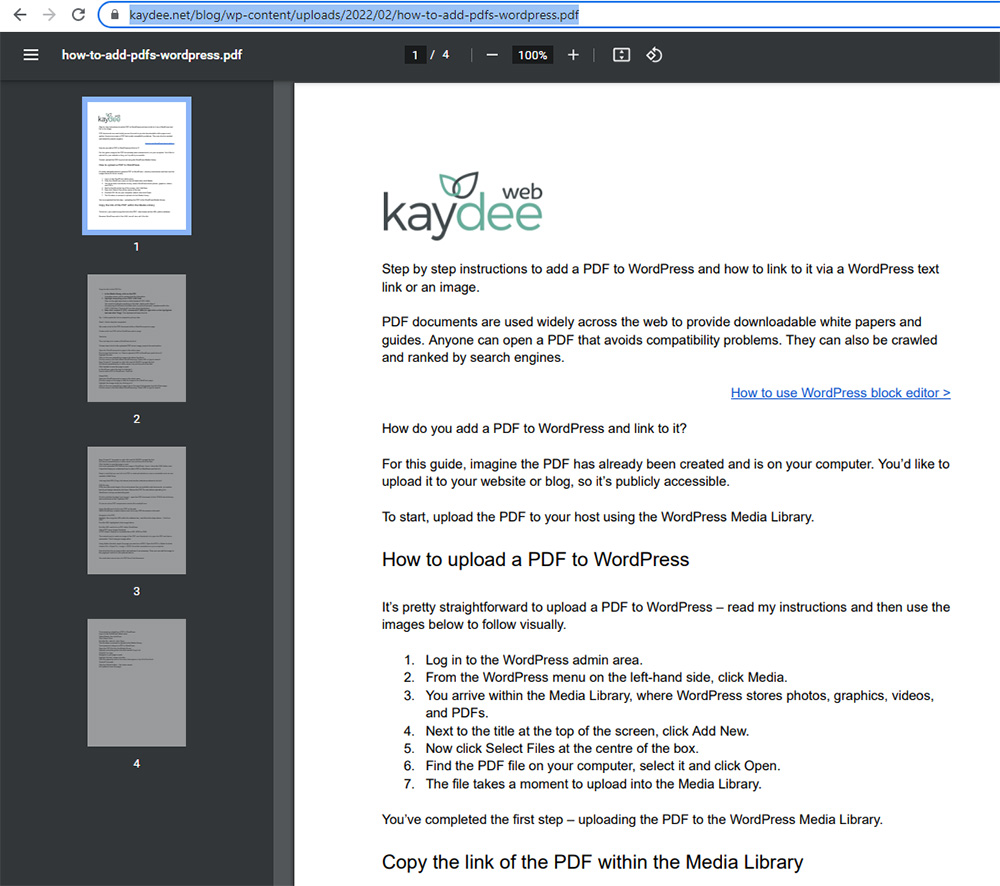
I can’t believe I did it! The PDF is now in my blog post, which goes live tomorrow! Thank you for such clear instructions—and no jumping ads or sales pitches to confuse me!
Hi Priscilla, this makes me really happy – I am so glad my instructions helped you on your quest 🙂 Ads are irritating aren’t they? Especially the ones that load slowly and move the pages around. They are actually not good for the user nor search engine optimisation. Your website is looking good!
Is there a way to link to a PDF file in your Media Library directly from the page? The same as you can to add an image? Rather than copying the URL from the Library, going to the Page, creating the link and pasting?
Thank you!
Hi June, actually you can do that now, I must update this blog post 🙂 You do it in exactly the same way as you would a normal link. Check out my post How to add a text link for more information.
This is great Kaydee! Thank you.
I am wondering though why when I open the pdf just uploaded to our site, (verfiying the link works correctly) – that there is a black bar that floats on and off to access print and download icon. Where does the date that appears there come from?
I cannot for the life of me figure out how to update that it’s showing May 2016?
Way out dated. Any ideas?
I am new to wordpress and I will be checking out your courses on it. I need to learn and fast. Thanks,
Jenn
Hi Jenn, I might need to look into this more for you. You could send me an email with a link to the PDF so I can see it – my email is [email protected], and I am happy to take a look. Regards, Kelly
Thanks! this is great!! Much clearer than other instructions.
Thank you for your kind words!
Hi Kelly,
I might just be thick, but I uploaded a pdf and want to create a link to it from one of my WordPress pages, but it doesn’t have a URL right now, just a filename. When people click on it, I want a new WordPress tab to open that shows the contents of the pdf. Is this possible using WordPress.com?
Hi Gerry, there is no such thing as a stupid question.
When you say TAB do you mean a tab/button on the main menu? You would need go to APPEARANCE > MENUS. Here you would need to create a main menu, and then add a custom link to that main menu. You will need to paste the URL for the PDF into this. Save the menu.
To open in a new window is another step. In the same edit menu area, drop down SCREEN OPTIONS (very top of the screen on the right). You need to have LINK TARGET clicked. Now go to your custom link and check the box that says OPEN IN A NEW WINDOW.
I just warn you that Google likes to see links opening in SAME WINDOW (which is probably why WordPress has this turned off). Google believes users should have the choice if they open the link themselves.
Does that help?
Amazing post. does it mean that when you upload the pdf it can then be indexed by google?
Yes, PDFs are indexed by Google too 🙂
Hiya,
Thanks for information.
What if I want to achieve something like this https://aibusiness.com/wp-content/uploads/2017/11/AI-BUSINESS-MEDIA-KIT_2018-p.pdf ?
It’s not embeded as such, it just opens
How would l do this in wordpress?
Thanks
Stephen
Hi Stephen, that is a PDF, which has been uploaded to the Media Library. To have it open, just create a link to it as described in this post. Kind regards, Kelly