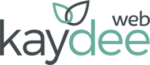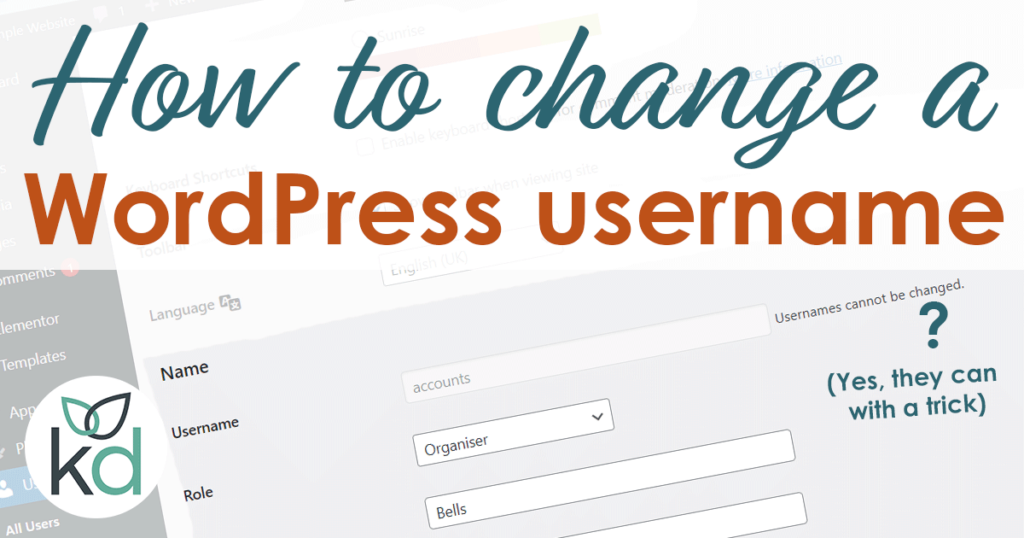
It’s not difficult to change a WordPress username – I recommend you at least change it to keep the WordPress website secure.
The default username for WordPress is admin, so don’t use that or any variation of it; it is too easy for hackers to guess.
Also, avoid using your business name, full name, first name or pet’s name. These simple usernames are easy guesses when someone tries to break into an account.
You can’t change a WordPress username
Once an account is created in WordPress, you can’t change the username directly on the user’s profile page.
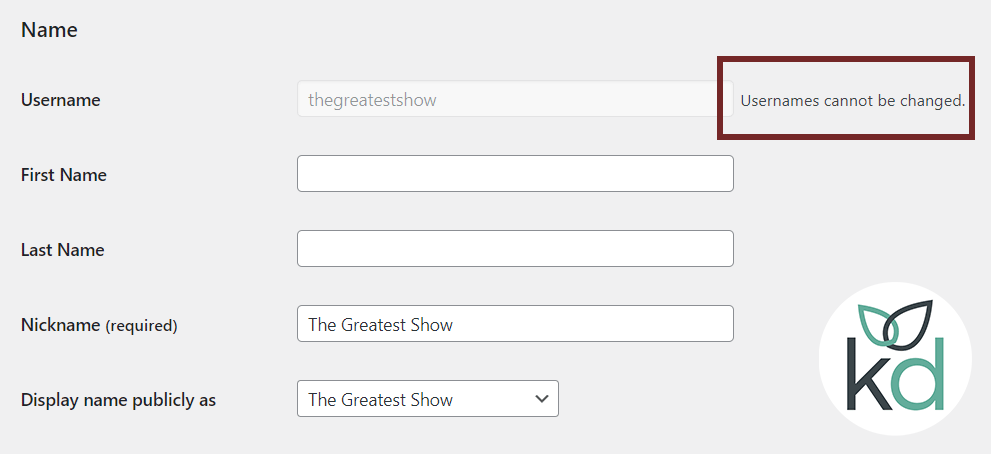
There are two simple ways around it for WordPress users.
I prefer option one because this avoids bloating the website with an extra plugin. Changing the WordPress username is so simple you don’t need a plugin.
Create a new WordPress user
In an ideal world, a business owner’s WordPress user ID is associated with their primary email address – often a work email address.
Sticking with that email address is essential because it occasionally shows on the front end. If this is already associated with a user, we must disassociate it.
Use two real email addresses, so you don’t lock yourself out. Here’s what to do.
Change WordPress username by
- Log in to WordPress as an administrator.
- Go to USERS within the main menu on the left-hand side of WordPress.
- Hover over the user known as ADMIN and click EDIT.
- Change the email address in the email address field. We need this to be anything apart from the primary email address that you’ll use on the new account.
- Hit UPDATE at the bottom.
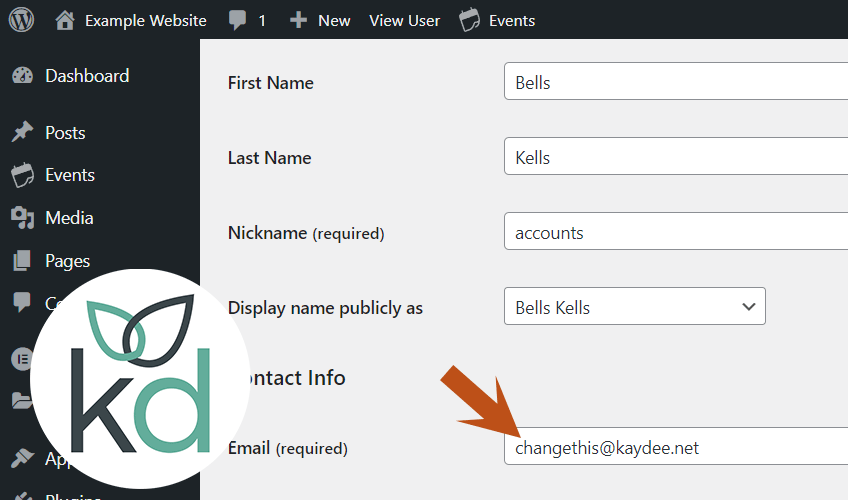
Now the first user is associated with a different email address; add a new WordPress user with a username that is difficult to guess.
- Click USERS > ADD NEW on the left-hand menu.
- Choose an obscure username.
- Add a primary email address.
- Choose a secure password.
- You can now log in as the newest user to delete the old user.
Always check the users on the WordPress website; they must have complex usernames and passwords.
Change WordPress username via a plugin
A plugin is an easy way to change a WordPress username and is excellent if you’re a beginner worried about locking yourself out.
There are a few on the market which you can get from the WordPress Plugin Directory, where the WordPress community manually reviews submissions.
Here are some links to some plugins that will change a WordPress username.
WP Edit Username
This plugin adds a feature to edit/change user username.
- Only those who have edit user capability can edit usernames.
- On change of username, the user can receive an email about the change.
How to use WP Edit Username
- Once installed, go straight to users on the left-hand side.
- Select the user whose username you’d like to change.
- Click EDIT next to the username.
- In the box, type the new WordPress username.
- Hit update username.
Easy Username Updater
This plugin doesn’t seem to be updated very frequently, so I would delete the plugin after you have changed the username. You don’t want to open up another security hole.
Easy Username updater allows administrators to change usernames. It provides a list of users with their email address, username and role.
This plugin also does the following:
- Search the user by username, email address, or role.
- Send the updated username to the user by email.
How to use Easy Username Updater
- Find Users in the menu on the left-hand side.
- In the Users menu, you will see Username Updater.
- Now hit the UPDATE link in the row next to the user you’d like to update.
- Enter the new username.
- Hit update.
Change WordPress username via PHPMyAdmin
There’s a third way to change the WordPress username which is really quick once you are confident in phpMyAdmin. Using this last way may boot you out of WordPress, it’s essential you know what you are doing or have a second ADMIN login.
- In the left-hand pane of phpMyAdmin, click the WordPress database to view a list of tables.
- Click the table called wp_users.
- In the user_login column, find the username that you want to change.
- Double-click the username, type the new username and then press Enter.
- Log in to WordPress using the new username. as the password is not changed)
- Click Update Profile.
Changing the WordPress username is simple really, you’ll find your favourite way to do it.
I’ve also written a post on changing a WordPress page name (also known as URL or slug) which may interest you.